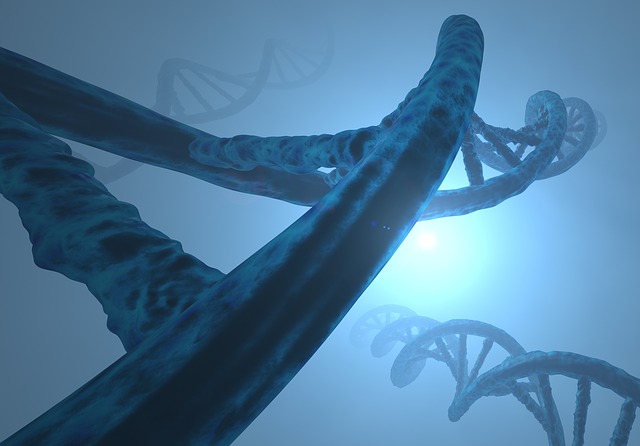On a rainy Thursday evening, I was looking at a lemon tree and the lengthy URL of an application that I deployed some time ago on my OpenShift cluster. And I was wondering how I can make it shorter and human readable. Creating an edge route with a custom certificate is rather simple [1]. However, what I wanted to explore was the part about automating the required certificate and DNS management. There are quite a few ways to configure custom domains for applications in Kubernetes and this post will focus on automation
Exposing applications on OpenShift
Red Hat OpenShift provides simplified installation and out-of-the-box configuration, allowing you to get up and running faster and streamline application development by using OpenShift to improve developer productivity. During the installation process, OpenShift builds out a simple common domain naming structure.
Any application can easily expose a service with an OpenShift route. Routes are kind of similar to Kubernetes Ingress (see [2]).
A common OpenShift domain structure is <app-name>.<cluster-domain>, e.g. myapp.mydomain. The first component of this URL refers to the full application name, while the second component is the cluster of that name. On Red Hat OpenShift on AWS, applications are exposed with a domain name <app-name>.<clustername>.<UniqueID>.p1.openshiftapps.com. With a custom domain name, you can expose a simple name like shop.teecay.io.
Approach
For automating the end to end process of configuring custom domains for applications, we need a few components:
- A certificate authority to sign certificates. Let’s use Let’s Encrypt for this experiment.
- A Certificate manager that manages X.509 certificates specifically for cloud native Kubernetes or OpenShift environments. The cert-manager Operator for Red Hat OpenShift is the first choice for this scenario.
- Something that dynamically manages DNS records in external DNS Providers for specific Kubernetes resources such as ingress and routes. The OpenShift ExternalDNS Operator can help here.
- A Domain Name System service that can be automated with cert-manager and the ExternalDNS Operator. Amazon Route 53 is the choice but many others work fine with Let’s Encrypt and cert-manager, too.
- And finally, a domain name for your use case.

Let’s go
What are the required steps?
- Deploy a demo application.
- Configure an AWS user for accessing Route53.
- Install and configure cert-manager on OpenShift.
- Install the Cert Utils Operator.
- Install and configure ExternalDNS.
- Expose the demo application with a secure, custom domain name.
Deploy a demo application
First things first. Let’s have some fun.

Quick and dirty … because you have good OpenShift Kubernetes knowledge. Otherwise you would not read this post, right?
oc new-project sandbox
oc apply -f https://raw.githubusercontent.com/stefan-bergstein/openshift-tutorials/main/k8s-basics/duckhunt.yaml -n sandbox
oc expose service duckhunt
oc get route duckhunt -n sandboxCode language: JavaScript (javascript)Expected output:
NAME HOST/PORT PATH SERVICES
duckhunt duckhunt-sandbox.apps.<cluster-domain> duckhunt webCode language: HTML, XML (xml)So, hunt some ducks at http(s)://duckhunt-sandbox.apps.<cluster-domain> 🙂
Depending on your OpenShift Cluster installing, the route is not secured:

Configure a AWS user for accessing Route 53
Prerequisite for this step is an AWS account, the aws cli configured and a hosted zone in Route 53, which can be used for this tutorial.
And you need to own a domain name that is managed via Route 53. In this tutorial, it is assumed that you have and own a hosted zone on AWS Routes 53. If not, you might follow along with your DNS service such as Cloudfare.
Create a file with a policy for accessing Route 53:
{
"Version": "2012-10-17",
"Statement": [
{
"Effect": "Allow",
"Action": "route53:GetChange",
"Resource": "arn:aws:route53:::change/*"
},
{
"Effect": "Allow",
"Action": [
"route53:ChangeResourceRecordSets",
"route53:ListResourceRecordSets"
],
"Resource": "arn:aws:route53:::hostedzone/*"
},
{
"Effect": "Allow",
"Action": [
"route53:ListHostedZones",
"route53:ListResourceRecordSets",
"route53:ListHostedZonesByName"
],
"Resource": "*"
}
]
}Code language: JSON / JSON with Comments (json)Create the policy and capture the ARN:
aws iam create-policy --policy-name AllowDNSUpdates --policy-document file://policy.json
export POLICY_ARN=$(aws iam list-policies --query 'Policies[?PolicyName==`AllowDNSUpdates`].Arn' --output text)Code language: JavaScript (javascript)Create a user and attach the policy:
aws iam create-user --user-name route53-openshift
aws iam attach-user-policy --policy-arn $POLICY_ARN --user-name route53-openshift Code language: PHP (php)Create and capture the AccessKey:
aws iam create-access-key --user-name route53-openshift --output json
{
"AccessKey": {
"UserName": "route53-openshift",
"AccessKeyId": "XXXXXXXXXXXXXXXXXXXXXX",
"Status": "Active",
"SecretAccessKey": "**********************************",
"CreateDate": "2022-11-24T11:06:20+00:00"
}
}Code language: JavaScript (javascript)Later on we will create secrets for the cert-manager and External DNS Operator with the AccessKey and SecretAccessKey.
Install and configure cert-manager on OpenShift
Navigate to the Operator Hub and install the cert-manager Operator for Red Hat OpenShift:

Use the default and recommended setting:

Wait until the operator is ready.
Now, generate a secret with the AWS secret-access-key for Route53:
(no need to say that you insert your values for XXXX and ****)
oc create secret generic prod-route53-credentials-secret --from-literal secret-access-key="**********************************" -n openshift-cert-managerCode language: JavaScript (javascript)Now create a cluster issuer yaml for Let’s encrypt and apply it in the openshift-cert-manager namespace:
apiVersion: cert-manager.io/v1
kind: ClusterIssuer
metadata:
name: letsencrypt-prod
spec:
acme:
email: [email protected]
preferredChain: ''
privateKeySecretRef:
name: letsencrypt-account-key
server: 'https://acme-v02.api.letsencrypt.org/directory'
solvers:
- dns01:
route53:
accessKeyID: XXXXXXXXXXXXXXXXXXXXXX
region: eu-central-1
secretAccessKeySecretRef:
key: secret-access-key
name: prod-route53-credentials-secret
selector:
dnsZones:
- your-domain.comCode language: JavaScript (javascript)Please update [email protected], accessKeyID: XXXXXXXXXXXXXXXXXXXXXX and your-domain.com. You don’t need to create a secret with the letsencrypt-account-key, because the cert-manager will save the account key automatically.
Extra step if your OpenShift deployment lives behind a firewall that blocks external DNS requests
In the OpenShift Console Navigate to Administrator -> Installed Operators -> cert-manager Operator for Red Hat OpenShift -> CertManagers
Edit the cluster CertManager yaml and add …
unsupportedConfigOverrides:
controller:
args:
- '--v=2'
- '--cluster-resource-namespace=$(POD_NAMESPACE)'
- '--leader-election-namespace=kube-system'
- '--dns01-recursive-nameservers-only'
- '--dns01-recursive-nameservers=jj.qq.pp.zz:jj.qq.pp.yy:53'Code language: JavaScript (javascript)… and replace jj.qq.pp.zz:jj.qq.pp.yy with your company’s DNS servers, which (hopefully) get the DNS challenge in time.
Install the Cert Utils Operator
Navigate to the Operator Hub and install the Cert Utils Operator.

Why do we need this operator? The cert-manager creates and stores certificates (actual certificate and private key of the certificate) in Kubernetes secrets. This certificate needs to be injected into OpenShift routes.
Install and configure the ExternalDNS Operator
Navigate to the Operator Hub and install the ExternalDNS Operator:

Depending on your OpenShift and ExternalDNS Operator version (<1.0.0), you might need to create the operand namespace manually.
First, create secret with the AWS keys for Route53:
oc create secret generic route53-credentials-secret --from-literal aws_access_key_id=XXXXXXXXXXXXXXXXXXXXXX --from-literal aws_secret_access_key="**********************************" -n external-dns-operatorCode language: JavaScript (javascript)And now a ExternalDNS yaml:
apiVersion: externaldns.olm.openshift.io/v1beta1
kind: ExternalDNS
metadata:
name: sample-aws
spec:
domains:
- filterType: Include
matchType: Exact
name: your-domain.com
provider:
aws:
credentials:
name: route53-credentials-secret
type: AWS
source:
fqdnTemplate:
- '{{.Name}}.your-domain.com'
hostnameAnnotation: Ignore
openshiftRouteOptions:
routerName: default
service:
serviceType:
- LoadBalancer
type: OpenShiftRoute
zones:
- AABBCCDDEEFFCode language: PHP (php)Replace your-domain.com and the zone id AABBCCDDEEFF with your data. You can list the zone id with aws route53 list-hosted-zones
<strong>aws route53 list-hosted-zones
</strong>HOSTEDZONES /hostedzone/AABBCCDDEEFF your-domain.com. Code language: HTML, XML (xml)Expose the demo application with a secure, custom domain name
Navigate to the installed cert-manager operator in the sandbox namespace and create a certificate.
apiVersion: cert-manager.io/v1
kind: Certificate
metadata:
name: duckhunt
namespace: sandbox
spec:
dnsNames:
- duckhunt.your-domain.com
issuerRef:
kind: ClusterIssuer
name: letsencrypt-prod
secretName: duckhunt-your-domain-certificatePlease replace your-domain and your-domain.com with the data of your domain.
After a moment, the status should switch from Issuing to Ready.
If not, check log of the cert-manager pod logs and check what went wrong [3]
In case you see an error like this…
E1125 13:44:12.776024 1 sync.go:186] cert-manager/challenges "msg"="propagation check failed" "error"="dial tcp 205.251.193.134:53: i/o timeout" "dnsName"="duckhunt2.your-domain.com" "resource_kind"="Challenge" "resource_name"="duckhunt2-7sv2v-1344921550-4039986514" "resource_namespace"="sandbox" "resource_version"="v1" "type"="DNS-01""
Code language: PHP (php)… you should check if your firewall blocks DNS traffic and use your company’s name servers. Update the cluster CertManager resource with the dns01-recursive-nameservers options. See also [3].
unsupportedConfigOverrides:
controller:
args:
- '--v=2'
- '--cluster-resource-namespace=$(POD_NAMESPACE)'
- '--leader-election-namespace=kube-system'
- '--dns01-recursive-nameservers-only'
- '--dns01-recursive-nameservers=1.2.3.4:53,1.2.3.5:53'Code language: JavaScript (javascript)So, now the final configuration step. Create a route. As usual, please replace your-domain and your-domain.com with the data of your domain.
kind: Route
apiVersion: route.openshift.io/v1
metadata:
name: duckhunt-tls
namespace: sandbox
annotations:
cert-utils-operator.redhat-cop.io/certs-from-secret: duckhunt-your-domain-certificate
spec:
host: duckhunt.your-domain.com
to:
kind: Service
name: duckhunt
weight: 100
tls:
termination: edge
port:
targetPort: web
wildcardPolicy: None
Code language: JavaScript (javascript)The Cert Utils Operator will inject the duckhunt-your-domain-certificate certificate into the route.
And the ExternalDNS Operator is adding a DNS record:
$ <strong>nslookup duckhunt.your-domain.com</strong>
duckhunt.your-domain.com canonical name = router-default.apps.<cluster-domain>.Code language: HTML, XML (xml)So, hunt some more ducks at your new, secure custom domain https://duckhunt.your-domain.com
Conclusion
Configuring your DNS provider for API access, the ExternalDNS and Cert-Manager Operators will take maybe an hour when you do this for the first time. After that, it is very simple and fast to create secured routes with human readable domain names.
References
[1] Secured routes – Configuring Routes | Networking | OpenShift Container Platform 4.10
https://docs.openshift.com/container-platform/4.10/networking/routes/secured-routes.html#nw-ingress-creating-an-edge-route-with-a-custom-certificate_secured-routes
[2] Kubernetes Ingress vs OpenShift Route https://cloud.redhat.com/blog/kubernetes-ingress-vs-openshift-route
[3] DNS01 – cert-manager Documentation https://cert-manager.io/docs/configuration/acme/dns01/